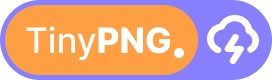How to Upload Images
There are three ways to upload images to TinyPNG.Cloud:
- Drag and Drop: Simply drag image files from your computer and drop them onto the upload area.
- Click to Browse: Click the upload area or "Select Images" button to open a file browser.
- Paste from Clipboard: Copy an image (Ctrl+C or Cmd+C) and paste it (Ctrl+V or Cmd+V) into the upload area.
Tip
You can select and upload multiple images at once by holding Ctrl (Windows) or Cmd (Mac) while selecting files.
Compressing Multiple Images
TinyPNG.Cloud makes it easy to process multiple images at once:
- Upload multiple images using any of the upload methods.
- Set your preferred compression settings (these will apply to all images).
- Click "Compress All" to start processing.
- When complete, use "Download All" to get a ZIP file with all compressed images.
Note
Processing many large images simultaneously may slow down your browser. For best performance with batches, we recommend:
- Using a modern browser (Chrome, Firefox, Edge)
- Closing other memory-intensive applications
- Processing in batches of 10-20 images at a time for very large files